How can I assign tags to a customer?
This can be done via the Business Dashboard using Tags tab under Customers.
1. Select Customers on the Dashboard navigation list.
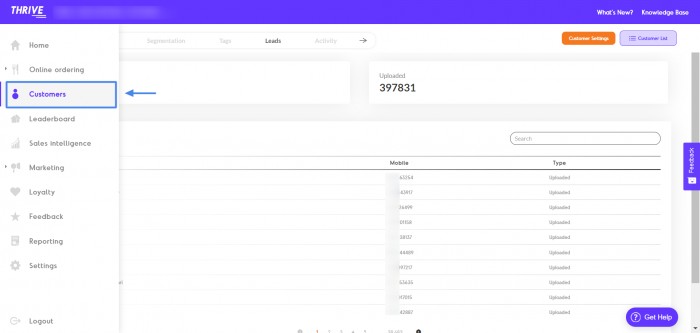
2. Select Customer List from the top right corner of the dashboard.
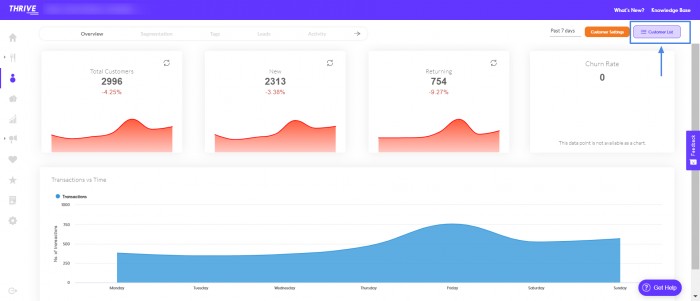
3. Search for the customer you want to add the tag to via their mobile number.

4. Select the customer and open their individual profile.
5. Select the Insights tab from the header.
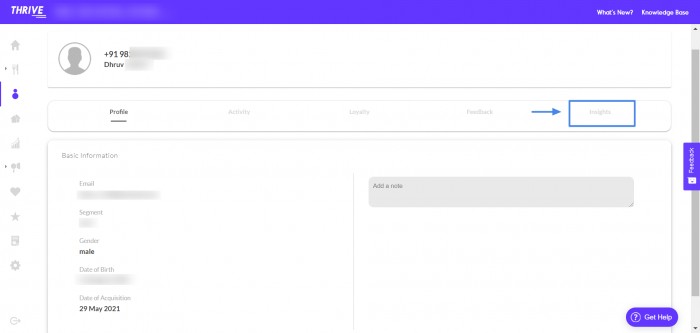
6. Choose the ‘Assign Tag’ option available.

7. Enter the tag you want to assign to the customer.
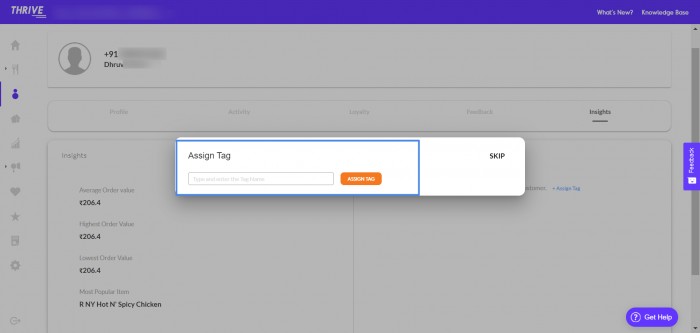
8. Once done, you will see the tag you’ve assigned on the customer profile.
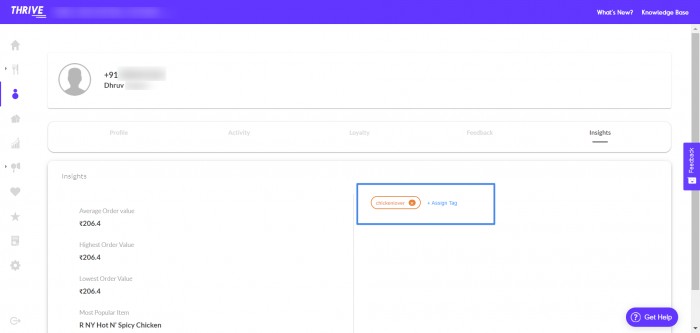
Open up the Customer Profile page on the merchant dashboard and select the 'Insights' tab. Click on 'Assign Tag' CTA on the right side of the page and select the tag's you'd like to assign to this customer.
Related Articles
How can I create a customer tag?
This can be done via the Business Dashboard using the Tags option under Customers. 1. Select Customers from the dashboard navigation list. 2. Select the Tags option from the header tab 3. Select the Assign Tag option. 4. Enter the tag you want to ...Add Optional Tags
Send the campaigns to the customers belonging to a particular tag. These tags are created from the Customers section on the side-bar of the business dashboard.How can I extract / download my customer data?
This can be done via the Business Dashboard using the Settings. Follow the steps given below: Select Reporting from the dashboard navigation menu. You'll be redirected to the Generate Report page. Now for Report Type select Customers and Customer ...Why are customer referrals important?
Watch the video to learn more on why are customer referrals important:Why is customer feedback important?
Watch the video to learn more on the importance of customer feedback.