How to add multiple time slots to an item?
This can be done via your ‘Business Dashboard’. In the drop down menu on the left, click on the ‘Online Ordering’ tab.
Follow the instructions given below:
1.Scroll down to ‘Menu Editor’ in the online ordering tab.
2.Click on the item you would like to add multiple time slots to.
3.In item details, scroll down to time slots, where you can make the required edits according to the days, and time of availability.
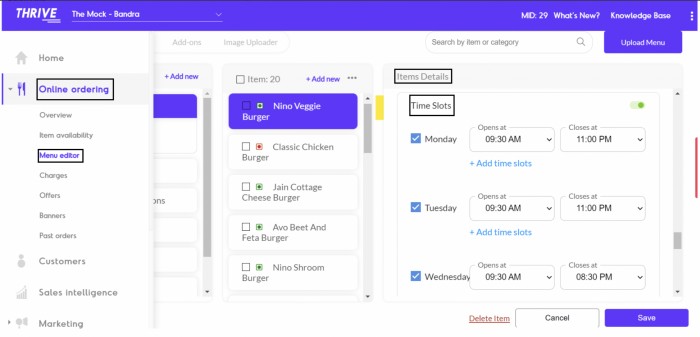
Related Articles
How to create an item?
This can be done via the Business Dashboard using Menu Editor within Online Ordering. Follow the steps given below: 1. Select Menu Editor under Online Ordering on the dashboard navigation list. 2. Select Items from the floating menu tab. 3. In the ...How to edit an Item?
This can be done via the Business Dashboard using Menu Editor within Online Ordering. Follow the steps given below: 1. Select Menu Editor under Online Ordering on the dashboard navigation list. 2. Find the Item you want to Edit from its relevant ...How to create an add-on item?
This can be done via the Business Dashboard using the Menu Editor within Online Ordering. Follow the steps given below: 1.Select Menu Editor under Online Ordering on the dashboard navigation list. 2. Find the Item you want to create an add-on item ...How can I add seasonal availability to certain items that are on my menu for a limited time?
For all non-permanent items on your menu, you can now add a seasonal availability. This can be done via the Menu Management tab under Online Ordering on your Business Dashboard. Follow the steps given below: 1.Add the item to your menu, and click on ...How to assign add-ons to an item?
This can be done via the Business Dashboard using the Items option under Menu Management within Online Ordering. Follow the steps given below: 1.Select Menu Management under Online Ordering on the dashboard navigation list. 2.Select Item from the ...