How to make a Private or a Secret offer?
While creating an offer, you can define it to be Public or Private.
Public Offers are displayed under available rewards to all customers to redeem at the checkout on your order page.
Private Offers are not displayed under available rewards, hence only customers with the code can enter and redeem the same.
Check the screenshot below to see where you can define the offer as Public or Private.
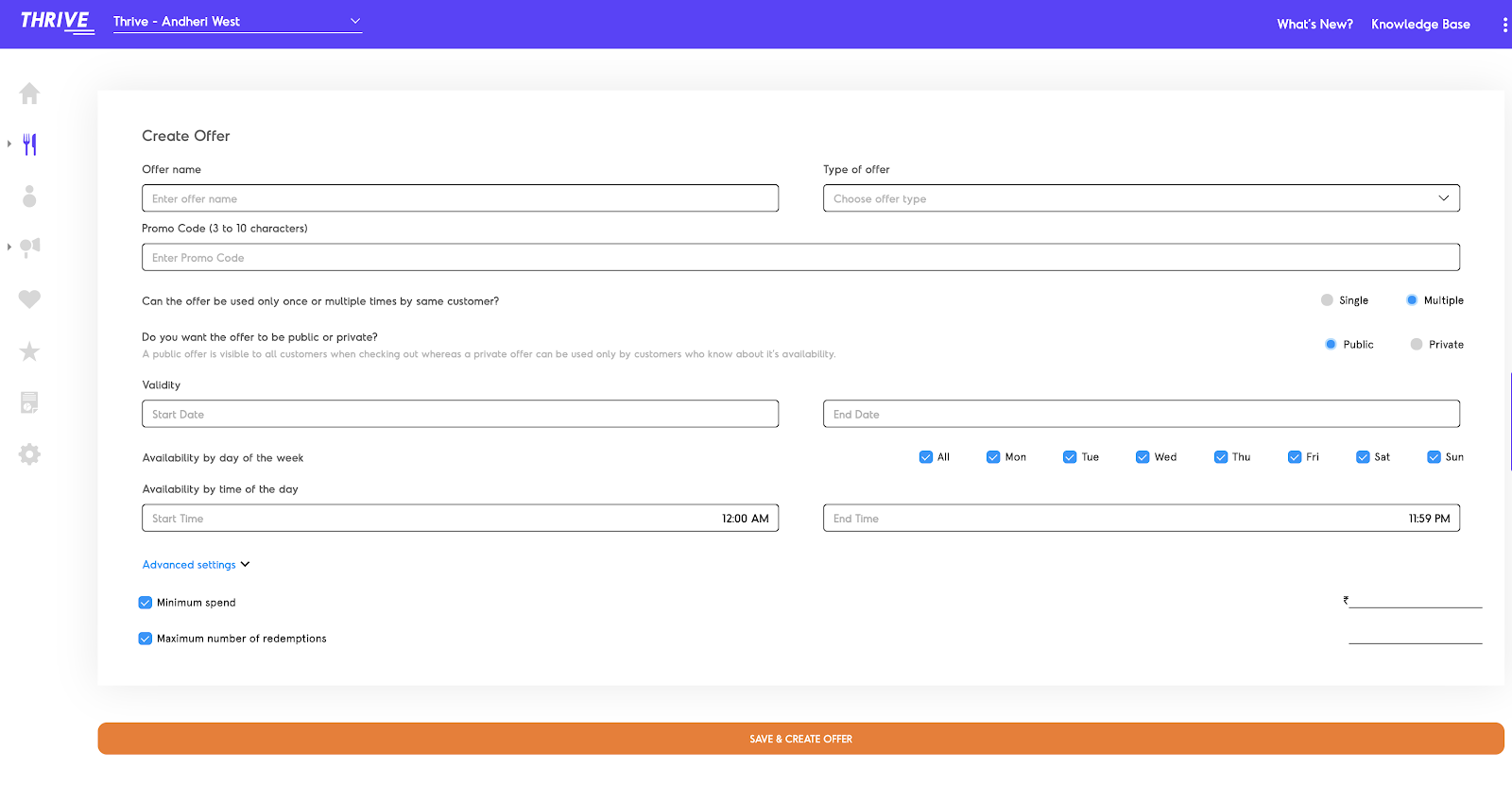
Related Articles
How to create a promo-code based offer?
This can be found on the Business Dashboard. Follow the steps given below: Select Offers under Online Ordering on the Business Dashboard navigation. Click on Add Offer to do the same. Enter the Offer Name and choose the Type of Offer from free ...How to activate one offer across multiple outlets (for Chains)?
This can be done via your ‘Business Dashboard’. In the menu on the left, click on the ‘Offers’ tab under ‘Online Ordering’. Follow the steps given below: Create an offer as per the parameters set (for e.g., name, promo code, type of offer, etc.). ...How do I replicate an offer for all my outlets?
This is for all multi-outlet restaurants. Instead of manual intervention, you can now replicate offers for your Thrive stores yourself via the Business Dashboard. Follow the steps given below - 1. From the online ordering section in your sidebar, ...How to add a Minimum Order Value to an offer?
While creating an offer you can use the Advanced Settings to define a Minimum Order Size required to redeem the same. Enter the amount, that serves as a minimum order value required to redeem the offer. Check out the screenshot below to see how you ...How can I get a summary of my offer redemptions?
This can be done via the Business Dashboard using the Settings. Follow the steps given below: Select Reporting from the dashboard navigation menu. You'll be redirected to the Generate Report page. Now for Report Type select Online Ordering and Offer ...