How can I create a customer tag?
This can be done via the Business Dashboard using the Tags option under Customers.
1. Select Customers from the dashboard navigation list.
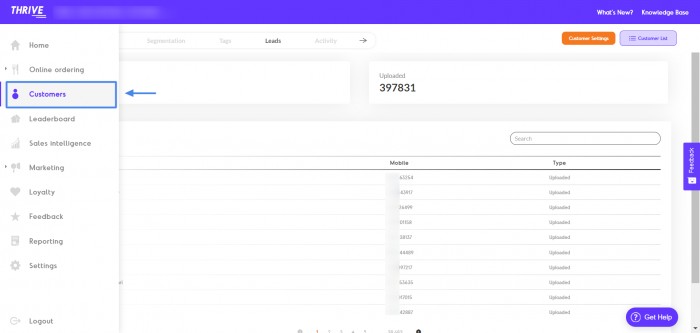
2. Select the Tags option from the header tab
3. Select the Assign Tag option.
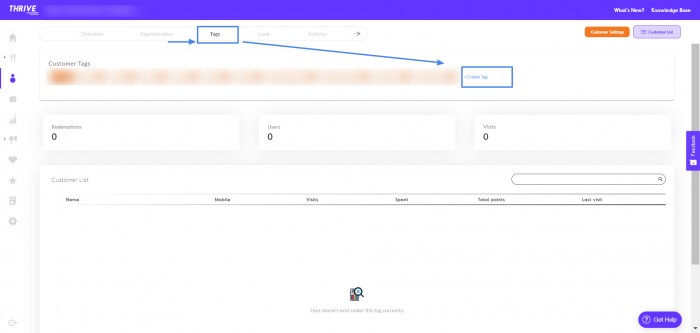
4. Enter the tag you want to create and proceed to Create Tag.
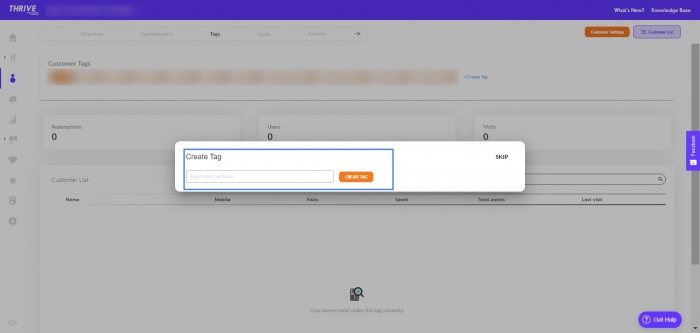
To create a customer tag, visit the 'Customers' page on the merchant dashboard and select the 'Tags' tab on the top of the page. Once re-directed to the 'Tags' tab, click on 'Create Tag' to create a new tag.
Related Articles
Create Campaign
Click here to create a new campaign!Create Template
Create a new template by clicking here!How to create Facebook Ads via my Thrive dashboard?
This can be done through your Business Dashboard using Facebook Ads under Marketing. Follow the steps given below: 1.Select the Facebook Ads option under Marketing in the dashboard navigation menu. 2. Choose the Create Ad option from the top right ...How to create a promo-code based offer?
This can be found on the Business Dashboard. Follow the steps given below: Select Offers under Online Ordering on the Business Dashboard navigation. Click on Add Offer to do the same. Enter the Offer Name and choose the Type of Offer from free ...How can I assign tags to a customer?
This can be done via the Business Dashboard using Tags tab under Customers. 1. Select Customers on the Dashboard navigation list. 2. Select Customer List from the top right corner of the dashboard. 3. Search for the customer you want to add the tag ...