How do I create templates for Email campaigns using the template manager?
This can be done on your Business Dashboard, under the Marketing tab. Follow the steps given below:
1.From the drop down menu on your left, click on ‘Templates’ under the marketing tab.
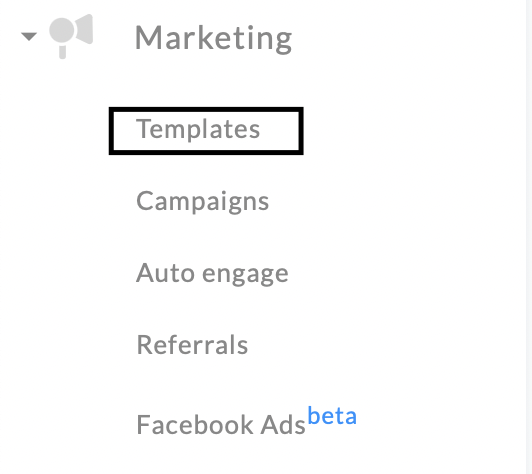
2.Click on ‘create template’ on the right hand top corner.
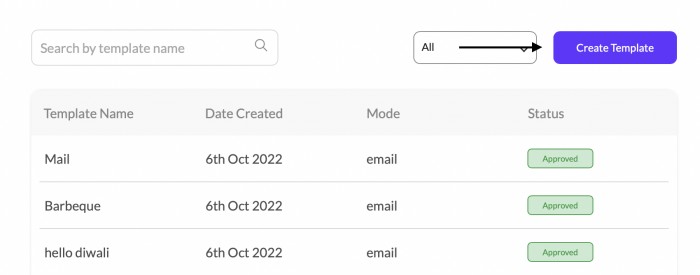
3.Click on the type of template you would like to create (SMS / Email - WhatsApp to be added soon!), and assign a name to it. Click on the email type, whether you would like to provide information, or share a reward email. Click on continue once done
4.Once you click ‘continue’, you have an option of creating your template from scratch, or uploading an already existing HTML file. If you would like to upload an already existing HTML file, simply click on the green ‘+’ sign as shown in the screenshot below.
5.If you would like to create your email template from scratch, click on the ‘default’ button. Upload an image creative as per the specifications mentioned, and add in a title of 80 characters for your email template.
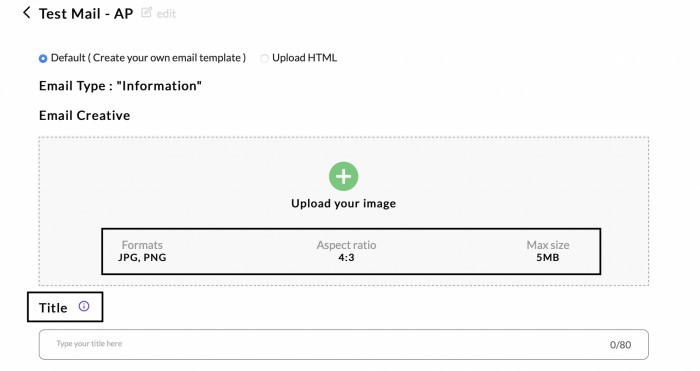
6.Add in the body of your email as text, and you can also add in variables like of {{1}}, {{2}}, & {{3}}’, which will correspond with actual values of ‘FNAME, BALANCE, THRIVEURL’, etc. which you can assign while sending out the campaign to the end customer.
7.Add in an option call to action with a button and URL, which can be your Thrive store link (www.thrivenow.in/brandname). Click on submit once done
Related Articles
How do I create templates for SMS campaigns using the template manager?
This can be done on your Business Dashboard, under the Marketing tab. Follow the steps given below: 1.From the drop down menu on your left, click on ‘Templates’ under the marketing tab. 2.Click on ‘create template’ on the right hand top corner ...How can I create & send an Email or SMS Reward campaign to your customers?
Campaigns is the most efficient tool to communicate with customers in a targeted and personalized manner based on their activity and preferences at your business. Use an Informational Campaign to send updates or create brand awareness, or use Reward ...How to create WhatsApp and Email Templates on the Dashboard?
Watch the video to learn how you can set up WhatsApp and Email Templates on the Dashboard:Create Template
Create a new template by clicking here!How to get your SMS templates for campaigns approved on the DLT platform?
Here are the steps to get your SMS templates for campaigns approved on the DLT platform. Login to your DLT account. Click on Templates on the menu bar and select Content Template Registration. Enter the relevant information. Choose the Type of ...