How to activate or deactivate Facebook ad campaigns via the Business Dashboard?
This can be done via the Business Dashboard.
Follow the steps given below:
1. Select Facebook Ad under Marketing from the dashboard navigation.
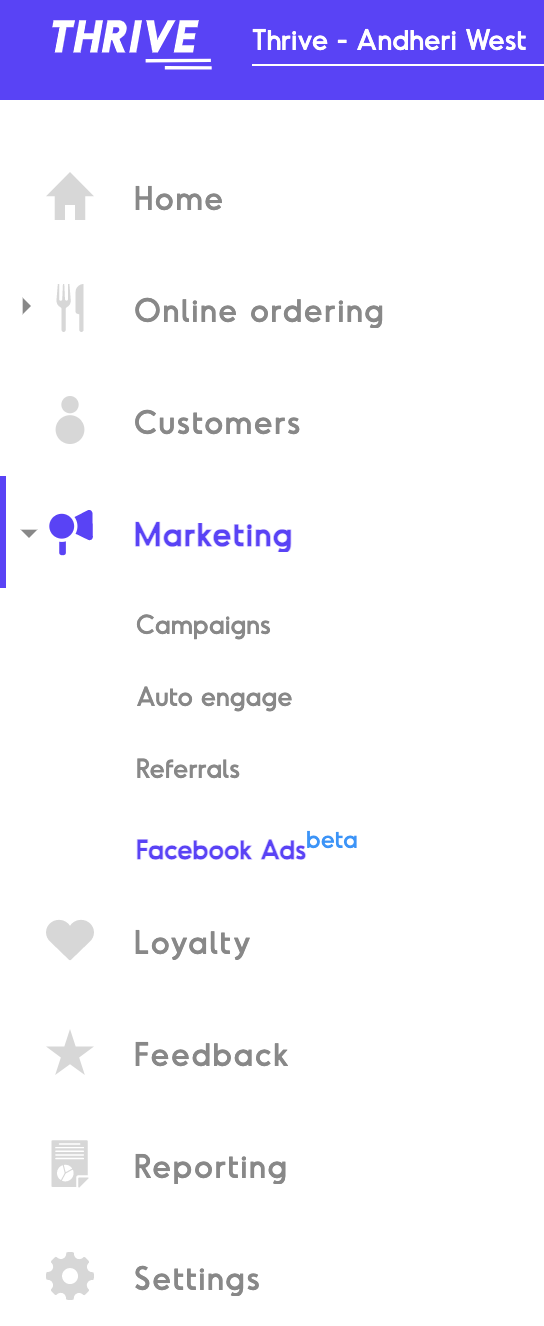
2.Here you will see a summary of the performance all the Ad Campaigns that you have previously run or are currently running.
3.You can toggle between the Ad Accounts via the option in the performance header "How have my campaigns performed for ad account _____________?"

4.Now locate the Ad Campaign you wish to activate or deactivate and do the same by toggling the switch next to it.
Related Articles
How to connect my Facebook ad account?
This is done automatically via the Business Dashboard when you proceed to create a Facebook Ad from the same. Follow the steps given below: 1. Select the Facebook Ads option from the Navigation Menu. 2.Ensure you are logged in to the Facebook Account ...How to create Facebook Ads via my Thrive dashboard?
This can be done through your Business Dashboard using Facebook Ads under Marketing. Follow the steps given below: 1.Select the Facebook Ads option under Marketing in the dashboard navigation menu. 2. Choose the Create Ad option from the top right ...How to edit ad campaigns?
The Business Dashboard only allows you to Create an Ad Campaign, Pause and Restart it. In order to make changes to the Ad Campaign, you need to do so from the Facebook Ads Manager.How to change the ad account connected to Thrive?
This is done automatically via the Business Dashboard when you proceed to create a Facebook Ad from the same. Follow the steps given below: 1. Select the Facebook Ads option from the Navigation Menu. 2.Ensure you log out of the Facebook Account ...How to activate one offer across multiple outlets (for Chains)?
This can be done via your ‘Business Dashboard’. In the menu on the left, click on the ‘Offers’ tab under ‘Online Ordering’. Follow the steps given below: Create an offer as per the parameters set (for e.g., name, promo code, type of offer, etc.). ...